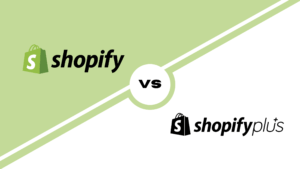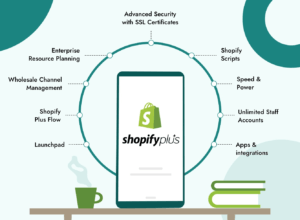In today’s digital age, a well-designed logo is more than just a symbol – it’s the face of your brand. It’s the first impression you make on potential customers, and it plays a pivotal role in shaping their perception of your business.
A logo maker is a valuable tool that empowers businesses to create professional and unique logos tailored to their brand identity. Using a logo maker to craft a logo that not only represents your brand but also resonates with your target audience, helps you establish a strong and memorable online presence
In this comprehensive guide, we’ll delve into the world of logo design and its significance for businesses. However, our main focus will be on harnessing the power of a logo maker, especially for Shopify stores.
Let’s embark on this creative journey and unlock the potential of logo design for your Shopify store.
What Is a Shopify Logo Maker?
When it comes to Shopify stores, a platform designed to empower entrepreneurs, having a standout logo is a must.
In the world of eCommerce, where your digital storefront is your identity, the significance of a professional logo cannot be overstated. Your logo is the visual embodiment of your brand, a symbol that conveys trust, credibility, and the essence of what your business stands for.
But what exactly is a Shopify logo maker, and how does it differ from the generic logo makers you might find scattered across the web? Well, let’s break it down.
The Shopify logo maker, also known as Hatchful, is a specialized tool integrated directly into your Shopify store, tailored to the unique needs of eCommerce businesses.
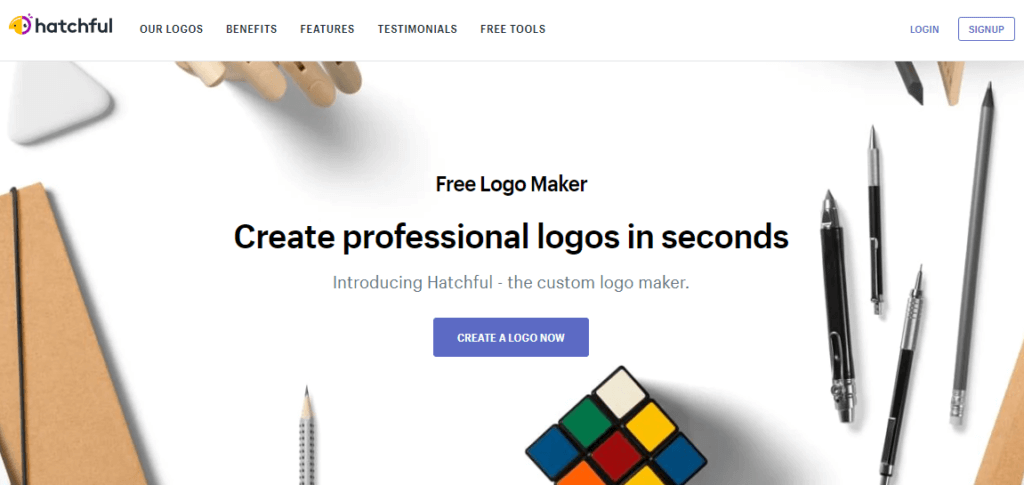
It’s not just about creating any logo; it’s about crafting a logo that aligns seamlessly with your store’s brand identity, products, and target audience. It’s the synergy of design and strategy.
Now, you might wonder, why bother with a Shopify-specific logo maker when generic ones are readily available? The answer lies in the integration.
A Shopify logo maker is finely tuned to work harmoniously with your store’s ecosystem. It understands the intricacies of your product catalog, the color schemes that define your brand, and the fonts that resonate with your audience. It’s designed to save you time, effort, and ensure your logo seamlessly integrates into your store’s theme.
How to Access Hatchful, the Shopify Logo Maker
Now that we’ve recognized the importance of a professional logo for your Shopify store, it’s time to roll up our sleeves and get creative. Fortunately, Shopify makes this process incredibly straightforward.
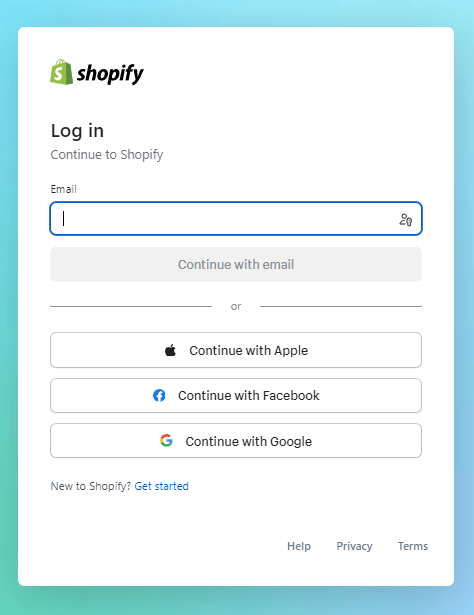
- Log into Your Shopify Account: Begin by logging into your Shopify account. If you’re not already a Shopify user, you’ll need to sign up first.
- Enter Your Store’s Admin Panel: After logging in, you’ll find yourself in your store’s admin panel, the control center for all things related to your online business.
- Navigate to ‘Online Store’: On the left-hand side of the screen, you’ll see a menu. Click on ‘Online Store.’
- Select ‘Themes’: From the ‘Online Store’ menu, select ‘Themes.’ This is where the magic begins.
- Choose ‘Customize’: In the ‘Themes’ section, you’ll see an option to ‘Customize’ your theme. Click on it.
- Access ‘Logo’ Settings: Once in the customization mode, you’ll see a range of settings you can tweak to make your store truly yours. Look for the ‘Logo’ settings, which might be under ‘Header’ or ‘Header & Navigation,’ depending on your theme.
- Launch the Logo Maker: Within the ‘Logo’ settings, you’ll find an option that usually says ‘Change Logo’ or ‘Select Image.’ Click on it.
- Create Your Logo: This is where the Shopify logo maker comes to life. You can either choose to upload your logo if you already have one, or you can create a new one right here. The logo maker provides tools to add text, select fonts, colors, and even icons that resonate with your brand.
- Preview and Save: As you design your logo, you can preview how it will look on your store in real-time. Once you’re satisfied with the result, hit the ‘Save’ button.
- Publish Your Changes: Don’t forget to publish your changes to make your new logo go live on your Shopify store.
Designing Your Logo with the Shopify Logo Maker
Designing a successful logo for your business is essential to creating a strong brand identity. The Shopify Logo Maker makes the process easy, guiding you through design options and customization features to create a logo that truly represents your business.
Logo Design Tips
| Design Considerations | Tips to Consider |
|---|---|
| Colors | – Choose colors that align with your brand’s personality and messaging. <br> – Consider the psychology of color and how it may affect your audience. <br> – Limit the number of colors you use to no more than three. |
| Fonts | – Select a font that is easily readable and legible, even at small sizes. <br> – Consider customizing your font to set your logo apart. <br> – Avoid trendy fonts that may quickly become outdated. |
| Icons | – Choose an icon that resonates with your brand and is easily recognizable. <br> – Avoid using overly complex icons that may be difficult to understand. <br> – Ensure your icon is scalable and can be used effectively at all sizes. |
Designing Your Logo with Shopify Logo Maker
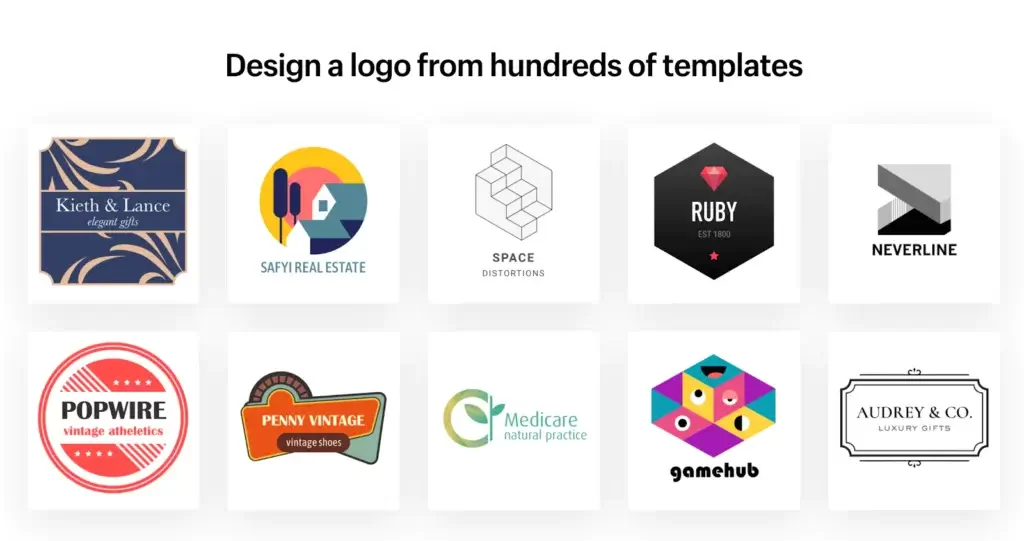
- Start by entering your business name and choosing a logo style that aligns with your brand’s personality, such as “modern” or “vintage.”
- Next, choose a color palette that speaks to your brand’s messaging and personality. The Logo Maker will present you with a selection of colors to choose from, or you can customize your colors to create a unique look.
- Now it’s time to choose your font. Select from a variety of fonts that are easily readable and legible. You can also customize your font or upload your own using the Logo Maker’s advanced tools.
- Lastly, it’s time to choose your icon. Search and choose from a variety of icons that resonate with your brand’s identity and align with your messaging. You can also customize your icon to create a truly unique look.
- Once you’ve made your final design choices, preview your logo in different formats and sizes to ensure it is scalable and easily recognizable.
- Finally, download your new logo and start using it across all of your marketing materials to create a strong brand identity.
Customizing Your Logo
Once you have selected a logo template from the Shopify Logo Maker, you can further customize it to make it unique and tailored to your brand’s identity. Here is a step-by-step guide on how to customize your logo:
Customization Options
| Customization Options | Instructions |
|---|---|
| Resizing | – Easily adjust the size of your logo by clicking and dragging the resize handles. <br> – Ensure your logo looks good at various sizes, from small social media icons to larger website headers. |
| Adding Text | – Click on the “Text” tool to add additional text to your logo. <br> – Customize the font, size, and color of the text to match your brand’s style. <br> – Place the text strategically to complement the logo design. |
| Incorporating Graphics | – Upload your own graphics or images by clicking on the “Uploads” tab. <br> – Ensure the graphics you incorporate align with your brand’s messaging and overall aesthetic. <br> – Resize and position the graphics to fit seamlessly within your logo. |
Note: The visualization above provides a general overview of the customization options available in the Shopify Logo Maker. The actual interface may vary slightly.
Customizing your logo allows you to add a personal touch and make it truly unique to your brand. Experiment with different options and consider consulting with a designer for additional guidance if needed. Remember, a well-designed and customized logo will help your business stand out and create a strong brand identity.
Previewing and Saving Your Logo
Your logo design is taking shape, and it’s time to see how it looks before finalizing it. Here’s how to preview and save your logo with the Shopify Logo Maker:
- Preview Your Logo: Click on the “Preview” button to see how your logo will appear in different contexts, like your website or business cards. This step helps ensure your logo looks great across various platforms.
- Adjust as Needed: If you’re not entirely satisfied with the preview, feel free to go back and tweak your design. You can make changes to fonts, colors, icons, and layouts until it’s just right.
- Save Your Logo: When you’re happy with your logo, click on the “Save” button. This ensures that your logo design is securely stored within the Shopify Logo Maker.
- Download Your Logo: After saving, select the “Download” option. You can choose from different file formats, such as PNG or SVG, depending on where you plan to use your logo.
- Access Anytime: Your logo remains accessible within the Shopify Logo Maker. This means you can revisit and make updates whenever your brand evolves or if you need different versions of your logo for various purposes.
By following these simple steps, you’ll have your professionally designed logo ready to represent your Shopify store effectively. In the next section, we’ll explore some key considerations when finalizing your logo.
Branding Your Shopify Store
Effective branding is the cornerstone of a successful online store. Your logo plays a pivotal role in this, as it’s the visual representation of your brand identity. Here’s how to seamlessly incorporate your newly created logo into your Shopify store:
Importance of Consistent Branding
Consistency in branding helps customers recognize and remember your store. When your logo, colors, and messaging align across all touchpoints, it builds trust and credibility.
Uploading Your New Logo
- Log in to Your Shopify Admin: Access your Shopify admin panel using your credentials.
- Go to ‘Settings’: On the left-hand sidebar, click on ‘Settings.’
- Select ‘Files’: Under the ‘Settings’ menu, choose ‘Files’ to manage your store’s assets.
- Click ‘Upload files’: Here, you can upload your logo file. Ensure it’s in the correct format (usually PNG or SVG) for high-quality display. 
- Copy the URL: After successfully uploading your logo, copy the URL associated with the logo file. You’ll need this to insert your logo into various parts of your store.
Using Your Logo in Your Shopify Store
Now that you have the URL of your logo, you can insert it into different areas of your Shopify store:
- Header Logo: In your Shopify admin, go to ‘Online Store’ and then ‘Themes.’ Find your active theme and click ‘Customize.’ In the ‘Header’ or ‘Logo’ section, paste the logo URL you copied earlier.
- Favicon: A favicon is the tiny icon that appears in the browser tab when someone visits your site. You can set this in your theme settings.
- Emails and Invoices: You can include your logo in customer emails and invoices to reinforce your brand identity.
- Social Media: Consistency matters on social media too. Use your logo as your profile picture and cover photo on platforms like Facebook, Instagram, and Twitter.
Tips for Logo Maker Success
Creating a compelling logo for your Shopify store is essential. Here are some additional tips and best practices to ensure your logo stands out:
- Keep It Simple: Simplicity often leads to memorability. Avoid clutter and complex designs that can confuse customers.
- Think Versatility: Your logo should look great in various sizes and formats, from tiny social media icons to large banners.
- Color Considerations: Choose a color scheme that resonates with your brand’s personality and values. Remember, different colors evoke different emotions.
- Font Matters: The font you use in your logo should complement your brand. Whether it’s elegant, playful, or modern, consistency is key.
- Uniqueness Is Key: Stand out from the competition by creating a logo that’s distinctly yours. Avoid clichés and overused symbols.
- Test It Out: Before finalizing your logo, get feedback from friends, colleagues, or your target audience to ensure it resonates.
- Scalability: Make sure your logo looks sharp and clear when resized. Test it in various sizes to ensure readability.
- Timeless Appeal: Aim for a logo that won’t look outdated in a few years. Trends come and go, but classic design endures.
- Consider Your Audience: Your logo should appeal to your target market. Research your audience’s preferences and design accordingly.
- Storytelling Elements: If possible, incorporate elements in your logo that tell your brand’s story or convey its mission.
- Seek Inspiration: Browse through logos in your industry or other fields for inspiration. This can help you identify design trends and elements that work.
- Professional Assistance: If you’re unsure about design principles, consider hiring a professional graphic designer. They can bring your vision to life.
Remember that your logo is a visual representation of your brand, so investing time and effort into its design is well worth it. Keep these tips in mind as you craft a logo that not only looks great but also resonates with your target audience.
In the final section, we’ll sum up the importance of a well-designed logo and how it can elevate your Shopify store’s brand identity.
minently displayed throughout your Shopify store, providing a cohesive and professional look.
Final Thoughts
In this guide, we’ve explored the significance of having a professional logo for your Shopify store. We’ve delved into the world of the Shopify logo maker, understanding its unique advantages and learning how to access and utilize it effectively.
Remember, a well-designed logo is more than just an image; it’s a symbol of your brand’s identity and credibility. By utilizing the Shopify logo maker, you can create a logo that resonates with your audience and sets the stage for a memorable shopping experience.
As you embark on your logo design journey, keep our logo design tips in mind. Simplicity, versatility, and understanding your audience are the cornerstones of logo success.
Now, it’s your turn to enhance your Shopify store’s branding. Access the Shopify logo maker, experiment with designs, and craft a logo that tells your brand’s unique story.
And remember, if you need further assistance in managing your Shopify store effectively, don’t hesitate to reach out to Mapplinks. We’re here to support your eCommerce journey every step of the way.
Happy branding!